Mostly Final Configuration of Morrowind Steam Deck Buttons
Doing this in a separate post just because playing around with my Steam Deck’s various buttons is really kind of parallel to actually playing the game, and there’s enough to discuss here that I want to give it direct attention in its own post.
This’ll be long, so details behind the fold!
Since I started playing Morrowind before I actually got the Steam Deck, I had a chance to experience it on my PC laptop. And playing it that way, I had more than enough exposure to the UI to figure out that yes, this game is very, very oriented around keyboard and mouse rather than controller.
But once I got the Steam Deck and began to realize exactly how configurable all of the various controls on it actually are, this actually makes Morrowind a lot more playable. There are many opportunities here to tie into all the various keyboard keys the game uses, and map them onto the controller buttons in whatever way works best for you.
Here are the main goals I wanted to solve for my layout:
- Maintain ability to not only take general screenshots, but character screenshots as well
- Come up with a way to effectively sneak and move at the same time
- Take full advantage of having buttons on the back of the device
- Find a way to take advantage of Quick Keys
And here’s a screencap of the (mostly) final arrangement!
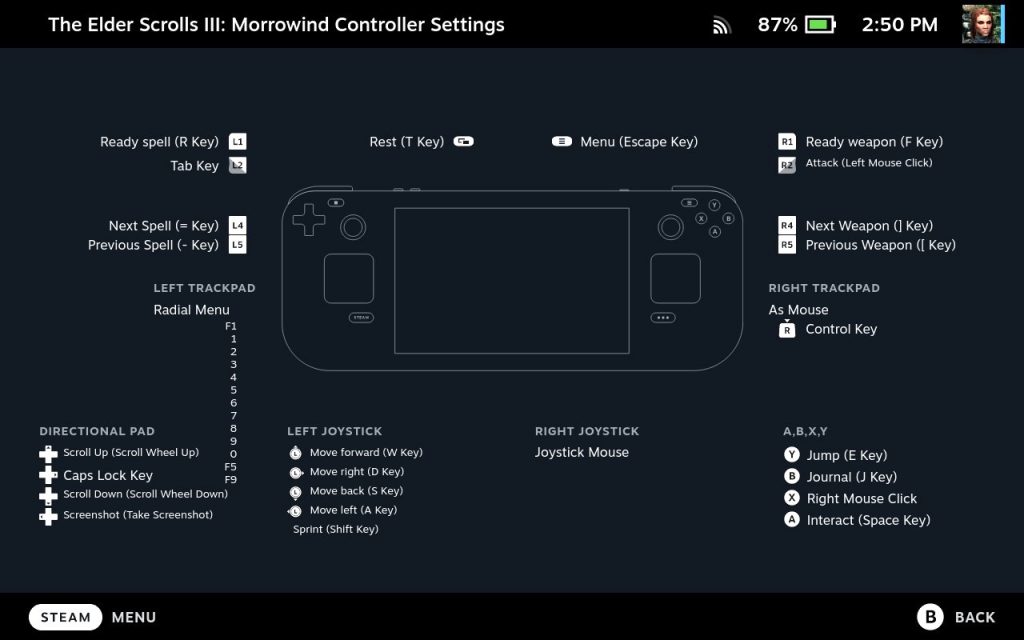
Here’s a table with textual descriptions of the keys, for anybody who can’t read the screenshot:
| Key | Function |
|---|---|
| L1/Left Bumper | Ready spell (R key) |
| L2/Left Trigger (Soft Pull) | Tab key |
| Left Menu Button | Rest (T key) |
| Right Menu Button | Menu (Escape key) |
| R1/Right Bumper | Ready weapon (F key) |
| R2/Right Trigger (Soft Pull) | Attack (Left mouse click) |
| L4/Top left button on the back | Next spell (= key) |
| L5/Bottom left button on the back | Previous spell (- key) |
| R4/Top right button on the back | Next weapon (] key) |
| R5/Bottom right button on the back | Previous weapon ([ key) |
| Left Trackpad | Radial menu, set to: Center click: F1 to bring up Quick Keys 1-10 slots: all the Quick Keys options 11 slot: F5 for Quick Save (not shown on screenshot) 12 slot: F9 for Quick Load (not shown on screenshot) |
| Right Trackpad | Click set to Sneak (Left Ctrl) |
| D-Pad Up | Scroll up (for zooming in screenshots) |
| D-Pad Right | Caps Lock (for toggling running) |
| D-Pad Down | Scroll down (for zooming out |
| D-Pad Left | Screenshot |
| Y button | Jump (E key) |
| B button | Journal (J key) |
| X button | Inventory (Right mouse click) |
| A button | Interact (Space key) |
Getting all of this into place took several tries! But I think I finally now have a version of this I’m happy with.
So let me talk about why I placed a bunch of these things the way I did.
Screenshots
I’m very fond of taking copious screenshots for my playthrough posts, and especially fond of taking screenshots of my characters and showing off various neat outfits or neat armor sets.
In Skyrim, it’s very easy to toggle in and out of 3rd person view, rotate the camera, and zoom in to get the best possible character screenshot.
In Morrowind… not so much. While playing Morrowind on the PC, I was at least able to use my Nintendo Switch Pro controller, which has a built-in screenshot button. But there’s also the complication that you have to hold down the Tab key to stay in 3rd person view, rotate your character around to be facing front, and then hit that screenshot button.
But on the Deck, by default the option for taking screenshots is actually two buttons, Steam + Right bumper. Which is unacceptably complicated when I also have to hit other buttons to position my character appropriately for screenshot goodness.
So I wound up commandeering the D-Pad for this, mostly. Up and Down buttons on that for simulating mouse wheel scrolling, and the Left button to map to the system screenshot functionality so I can do that only in one button.
The one thing I couldn’t do on the D-Pad was holding that Tab key down to actually stay in 3rd person view, while also being able to manipulate the camera direction with my right hand. That left me nothing to actually do the screenshot.
Solution: put Tab on the left trigger. Since Morrowind doesn’t have the concept of wielding a left handed weapon like Skyrim does, I’m not losing anything by having Tab there. Previously, that trigger had Inventory on it, but I’ve got Inventory over on the X button. So I’m good there.
Sneaking
This is a thing I’m given to understand OpenMW handles better, because it actually lets you toggle sneaking without having to hold down a button. But I’m not playing OpenMW, I’m playing vanilla. Which means I have to figure out how the hell to be able to be in Sneak and be able to move at the same time.
Answer: putting Left Ctrl onto the right trackpad as the Click action. I can hold that down while simultaneously moving the left stick, which is the majority of what I’ll need to be doing while sneaking anyway.
Back buttons
One big thing I really love about the Deck: it has four extra buttons on the back. And it occurred to me as I futzed around with these configurations that I could very, very easily use those buttons for useful things in Morrowind.
I experimented with putting multiple things on those buttons, but what I finally settled on was the ability to cycle through weapons and spells. Weapons on the right hand, spells/magic items on the left, to match the bumper buttons for the corresponding items. I’d previously only bothered to map the “Next Weapon” and “Next Spell” functions. But after overshooting which weapon or spell I wanted multiple times, I realized I should really also have “Previous Weapon” and “Previous Spell” mapped to fix that problem.
Therefore, these functions go on the back buttons.
Quick Keys
This is functionality I only really started appreciating once I got the Deck. I hadn’t delved into it while running Morrowind on my PC, though I’d noticed it there.
With the Deck, though, I discovered that I could configure the left trackpad with a radial menu. This seemed perfect for getting at the Quick Keys stuff, as well as F1 to bring up the UI for assigning the keys. So F1 went into the center of this menu, and slots 1-10 went to all the Quick Key buttons.
Quick Save and Quick Load
Speaking of things I hadn’t really noticed while playing Morrowind on the PC: Quick Save and Quick Load.
Setting my left trackpad with a radial menu and filling only ten slots of that left me with ten open slots. So I looked in the “Controls” UI in the game to see what all it showed for key assignments, and to see if I missed anything.
At the very bottom of that list, I found F5 for Quick Save and F9 for Quick Load.
“Holy shit,” I said, “there’s a Quick Save?”
THERE IS. Which means all this wrestling I’ve been doing actually properly naming my gazillion save files (because in Morrowind, you must SAVE EARLY, SAVE OFTEN) can be entirely circumvented for most of a play session. And I can save actually naming a save file for the final save of any session. <3
And likewise, QuIck Load should make it easier to roll back out of a troublesome situation if I need to.
So these two actions are now slots 11 and 12 of my radial menu.
So how final is this so-called final arrangement?
Fairly final! I’m pretty sure I’ve gotten everything arranged the way I want it, but I’ll know for sure after I give this layout a few more runs in actual play.
I do reserve the right to change it as needs require or if I discover something else cool about how I can set all of the Steam Deck’s controls. 😀
Pretty sure as well that I may need to tweak this some once I jump over to OpenMW. But I’ll cross that bridge when I come to it.
Any questions?